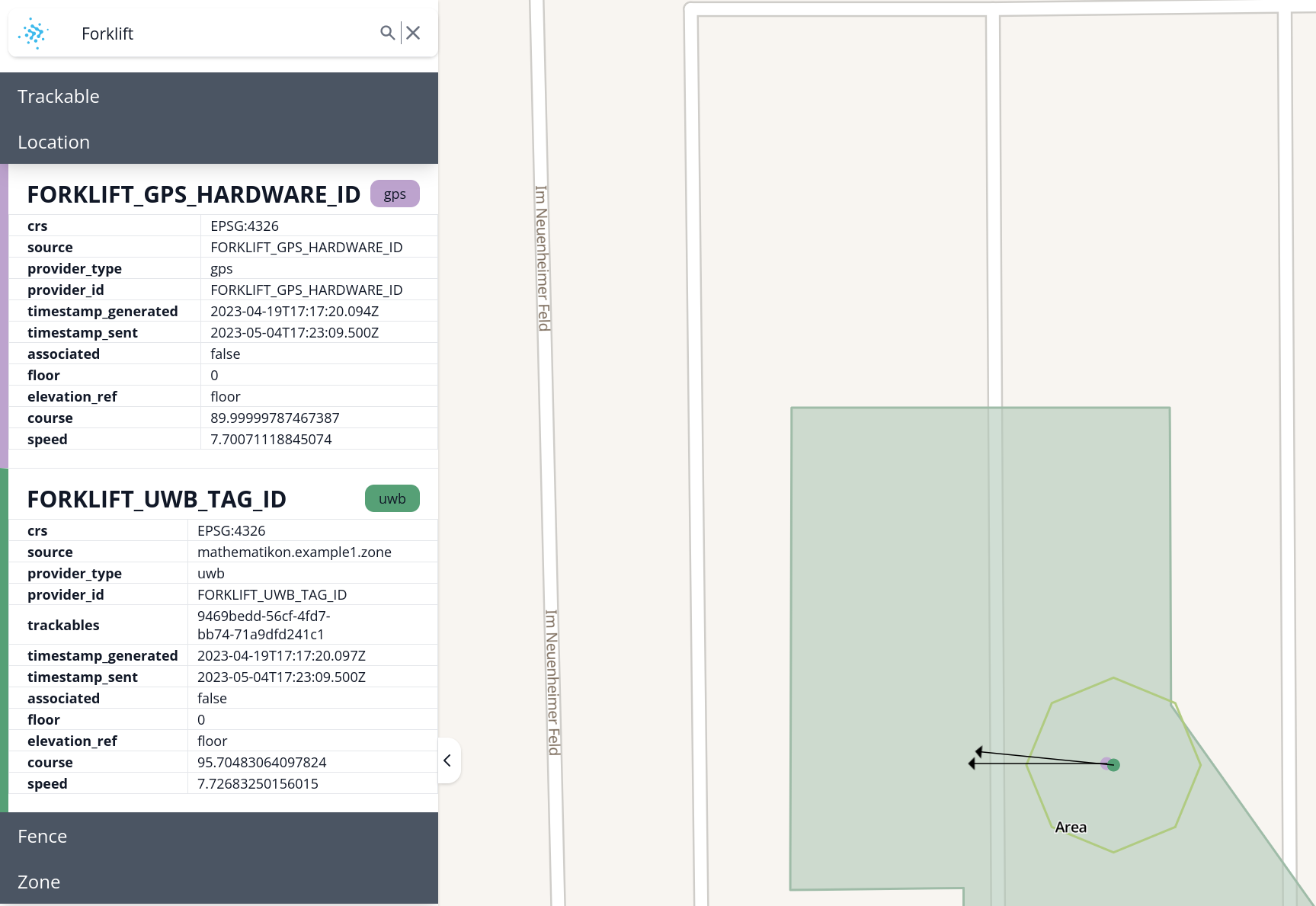Main User Interface
The map is the central element of both UIs and covers most of the available space. Together with the search field, it represents the central interactive interface to the administrator or the users in general.
The Map
The map covers the whole view; there is intentionally no border, header, or footer. At the top, four quick filters are available: "Zones", "Fences", "Trackables" and "Location Providers". By clicking one of these filters, all entities of the corresponding type will be listed.
Below the search field on the top left, the main navigation menu is visible: it differs between the Admin UI and the Kiosk UI! Included in both is the "Global Settings" menu, visualized with the gear symbol.
At the top right corner, there are overlays/widgets to increase/decrease the zoom level of the map, reset the bearing to North, locate your current device, etc. These widgets can be thought of as the "viewing settings" of the Admin UI.
Finally, the floor level switcher is located at the bottom right corner of the UI.
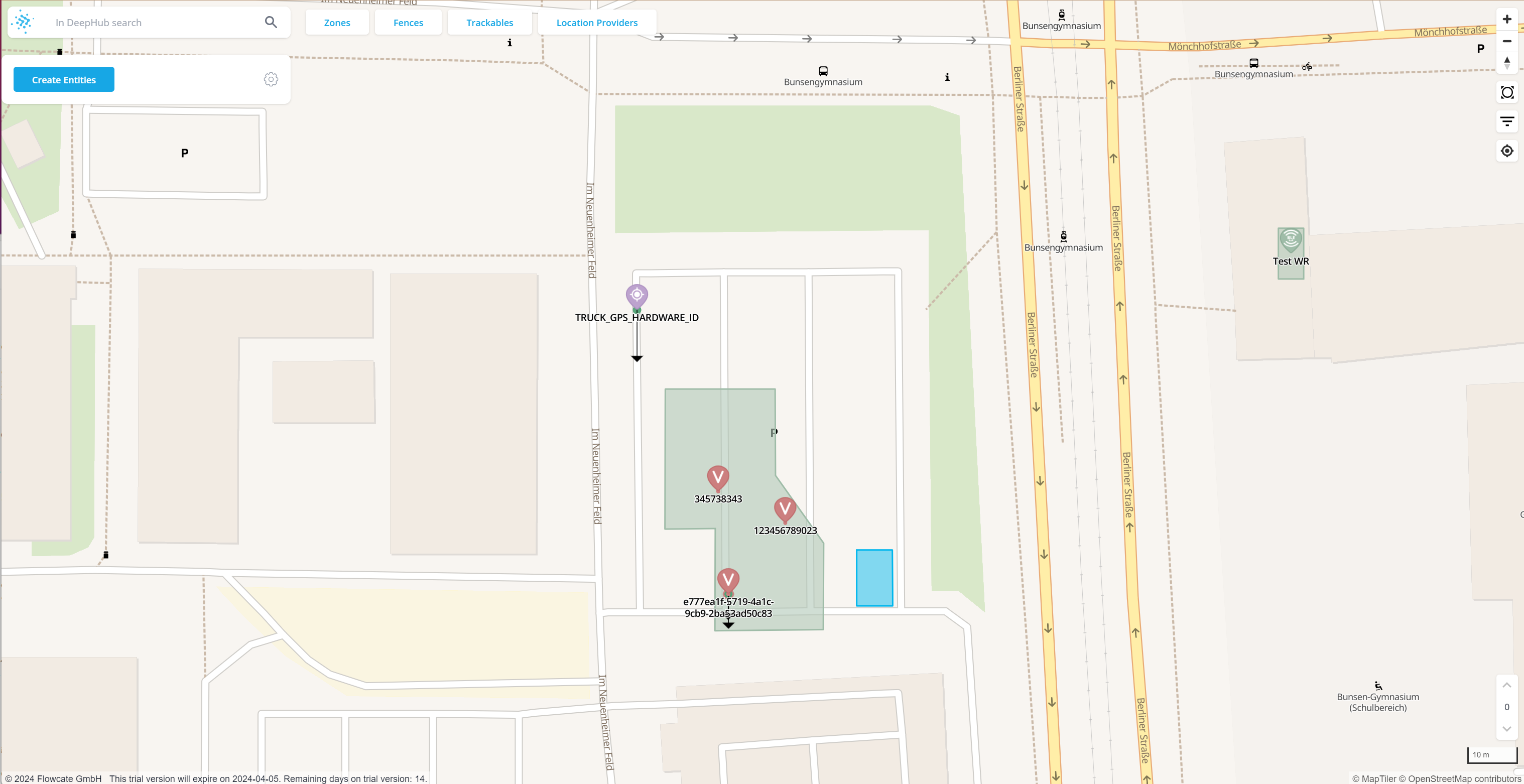
The Global Settings menu allows users to get an overview of the defined entities. It contains a link to the DeepHub documentation and displays the versions of the DeepHub and the DeepHub UIs. However, there are some options only available in the Admin UI. See Admin UI for details.
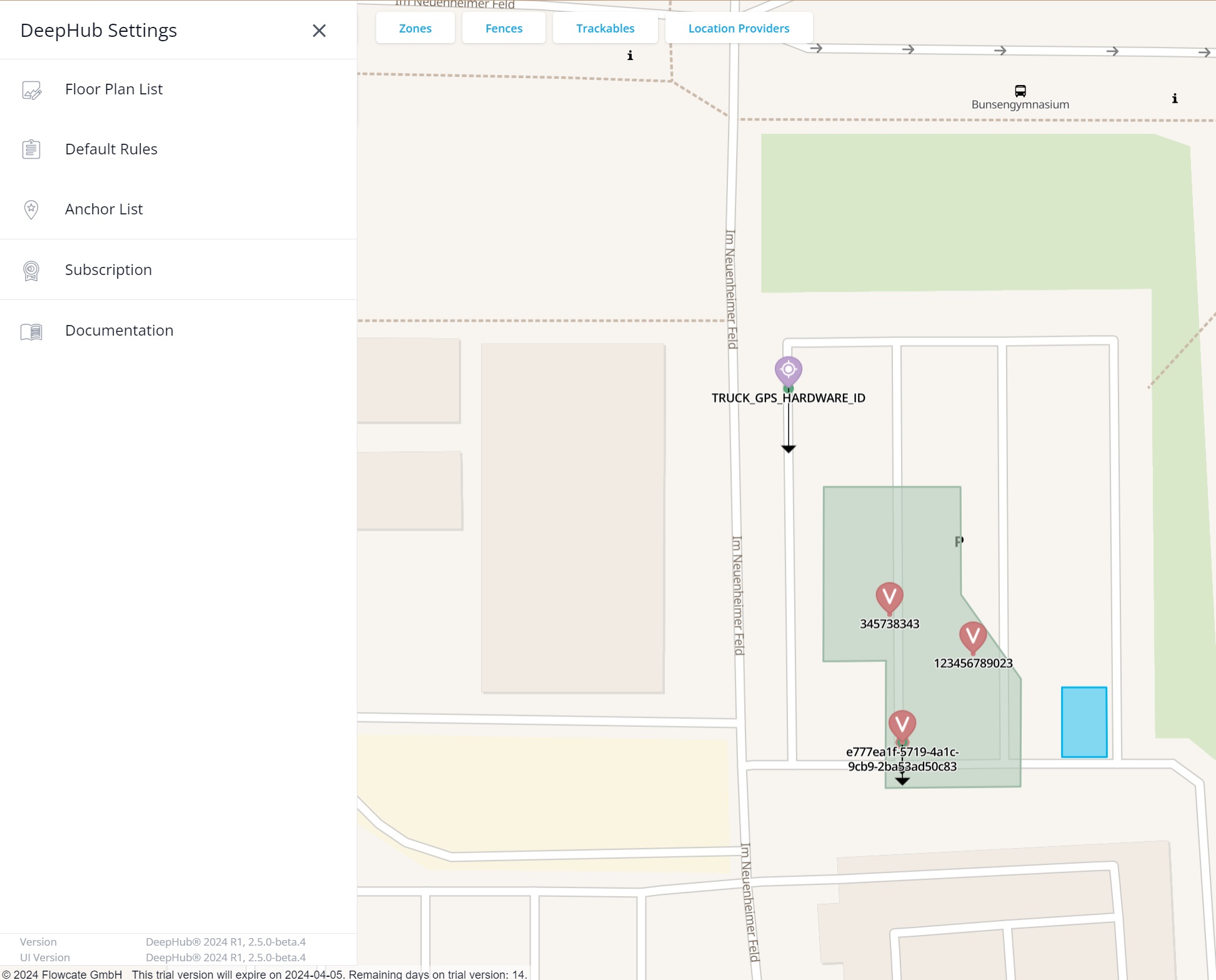
By left clicking on a fence (blue area), a zone (green area), a trackable, or a location provider within the map, a popup opens with information for all entities corresponding with the location that was clicked. In the example shown below, a zone and a fence were clicked at the same time:
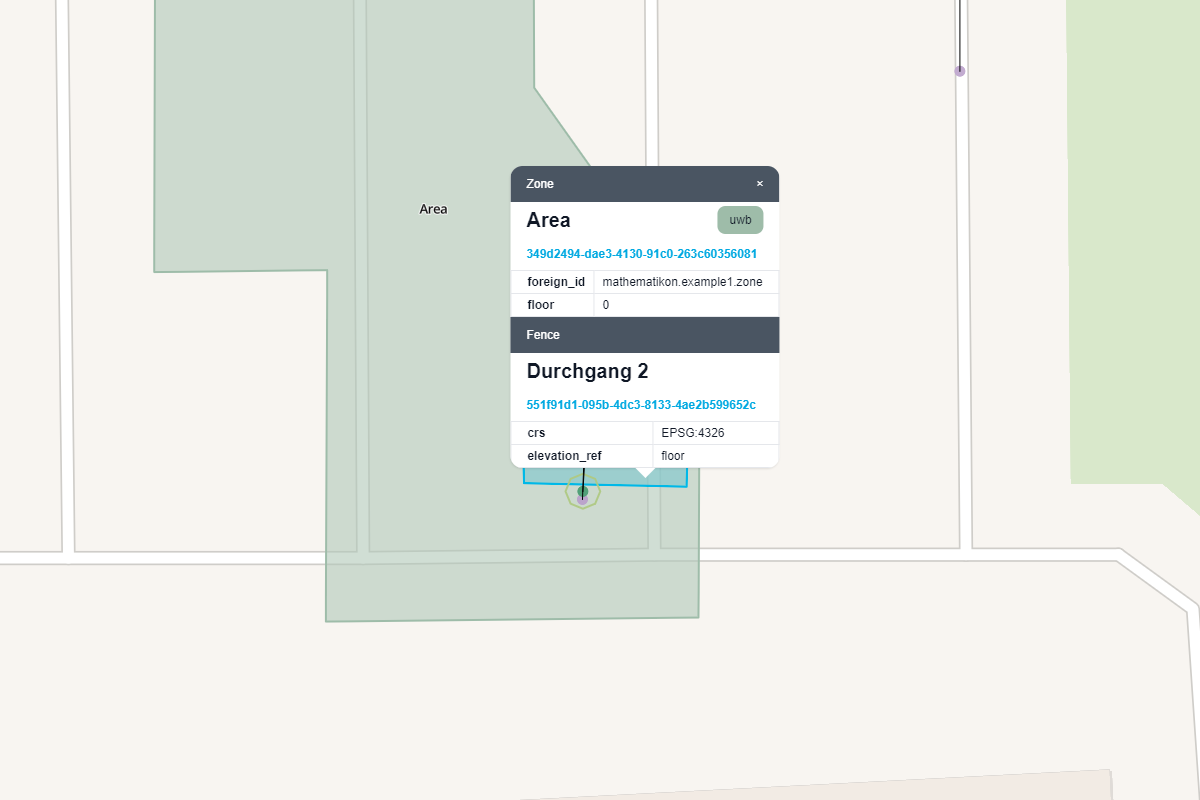
Search Capabilities
The search field is at the top left corner of the UIs. The blue DeepHub logo will change to red if the connection to the DeepHub has been lost, or yellow if the connection is being re-established.
You can search for any known entity within the search field by using its id, or name. Even the properties of an entity are considered when searching! The search happens immediately and incrementally. Whenever you start typing, the search begins based on the entered characters. When the search matches entities, the entities will be shown as a list below the search field. By clicking on a result, the map will pan and zoom directly to the corresponding entity.
If the results are insufficient, you can click on the magnifying glass symbol or press enter on your keyboard to get a detailed list of all search results right beneath the search field.